How to Fix the “Couldn’t Fetch Sitemap” Error in Google Search Console
How to Fix “Sitemap Could Not Be Read” Errors in Google Search Console.
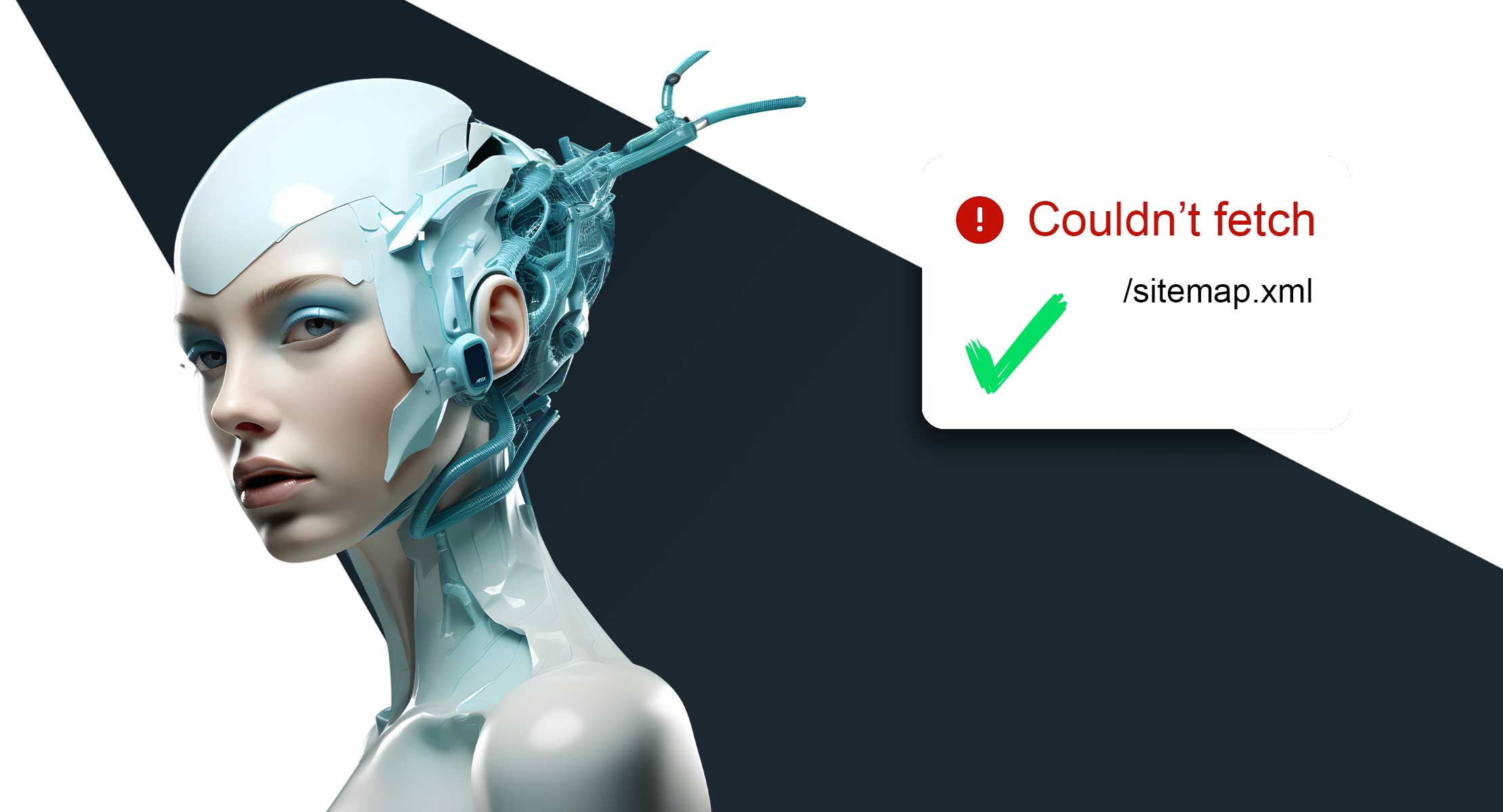
If you have a website and want to rank higher on Google’s search results, Google Search Console is a tool you must connect to your site. A sitemap serves as the backbone of your site’s indexing process, guiding Google through your pages. This is one of the key ways Google discovers and indexes your content. Submitting your sitemap to Google ensures it can properly see the pages on your website.
If you’ve ever submitted your sitemap to GSC and faced the frustrating error message "Couldn’t fetch sitemap," you are not alone. This is a common issue, and while you might think, “Google can’t be wrong and the problem must be on my website,” that’s not always the case. We’ve seen this issue many times with our clients, and today we’ll share the most common causes of the Google Search Console error "Couldn’t fetch sitemap," why the Google Search Console sitemap could not be read, and how to fix it.
Why the issue with Google Search Console could silently kill your indexing
This issue is particularly common for websites hosted on platforms such as WordPress, Wix.com, Squarespace, Webflow, Shopify, and others, where everything from auto-generated sitemaps to robots.txt settings are managed by the platform. To make things worse, the error doesn’t always have a clear explanation: sometimes it’s a real configuration issue, but often it’s simply a sitemap indexing issue or a temporary bug inside Google Search Console. Either way, it leaves site owners in the dark, unsure if their pages are being discovered or indexed at all.
The good news is that we have several practical solutions you can test, and understanding the root causes can help you avoid wasted time. Below, we’ll explore why this happens, what steps you should take to resolve it, and how to make sure your website stays fully crawlable and indexable. If Google can’t reliably read your sitemap, it can’t reliably discover and index your pages; therefore, your website risks staying invisible in search results, and it will be harder for you to rank, no matter how good your content is.
Check the Correct Version of Your Domain
One of the first things you should verify is whether you submitted the sitemap under the correct property in Google Search Console. Many site owners unknowingly create multiple properties (with “www” and without, or with “http” vs “https”) and then submit the sitemap to the wrong one. Even if your sitemap is technically valid, Google won’t fetch it properly unless it matches the verified property. This is one of the most common reasons behind the "sitemap could not be read" error in Google Search Console”.
Always ensure your GSC property matches the canonical domain you’re using. For example, if your canonical URL is https://www.example.com, then your sitemap should also use the same “www” and “https” version.
Validate Sitemap Accessibility in the Browser
Before assuming there’s a bigger issue, open your sitemap URL directly in the browser. If you see a clean XML file with your pages listed, then the sitemap itself is working fine. If instead you see an error, a blank page, or a redirect loop, that’s a sign something is wrong on your hosting side.
For the platform users, such as Shopify, Webflow, WordPress, Wix, etc., the sitemap is auto-generated, so it’s usually reliable. Still, it’s worth checking because sometimes caching layers, CDNs, or security settings can block requests, resulting in sitemap fetch errors. If you can load it manually but Google can’t, the problem is more likely on Google’s side.
Inspect robots.txt for Conflicts
Your robots.txt file tells search engines which pages they can and can’t crawl. If there’s a mistake here, it can prevent Google from accessing the sitemap entirely and lead to errors such as “Sitemap validation failed,” leading to the sitemap not being able to be read by Google Search Console. For platform users' sites, robots.txt is usually managed automatically, but custom edits may introduce problems.
Make sure your file contains a simple sitemap on your domain; it should look like this: https://yourdomain.com/sitemap.xml entry and doesn’t disallow /sitemap.xml. Overly aggressive blocking rules can confuse crawlers. Simplifying your robots.txt is often the easiest way to eliminate conflicts.
A clean and fully open robots.txt should look like this:
User-agent: *
Allow: /
Sitemap: https://yourdomain.com/sitemap.xml
This setup tells all crawlers (Googlebot, Bingbot, and others) that they are allowed to access every page on your site, while also pointing them directly to your sitemap. By keeping it this simple, you eliminate the risk of accidentally blocking important content or confusing search engines with unnecessary restrictions. Unless you have specific sections of your site that should not be indexed, this “open” format is the safest and most SEO-friendly option.
Resubmit the Sitemap with a Fresh Parameter
One workaround that often solves the problem easily is to add a query parameter to the sitemap URL. For example, instead of submitting https://www.example.com/sitemap.xml, try https://www.example.com/sitemap.xml?retry=1. Google treats this as a fresh URL, bypassing whatever cached result caused the “Couldn't fetch sitemap” error.
Many site owners report that their sitemap status changes from “Couldn’t fetch” to “Success” instantly after trying this. It’s not a permanent fix, but it forces Google to re-crawl the file and can unblock indexing. Think of it as a quick sitemap resubmit workaround.
Use the URL Inspection Tool
Another effective step is to manually inspect the sitemap URL in Search Console. Paste the sitemap URL into the URL Inspection tool (that looks like a search bar at the top), and click “Request Indexing.” This forces Google to check the URL directly, rather than relying on stale data in its backend. While this feels like an extra step, it can push Google to refresh its understanding of your sitemap.
You should also use the tool for a handful of important pages (like your homepage, services pages, or blog posts) to make sure they’re indexed quickly. This can also help identify if a sitemap is submitted but not indexed, and the problem stems from sitemap errors or from Google’s indexing policies.
Be Aware of Temporary Google Bugs
It’s important to understand that many sitemap indexing issues are not your fault. In multiple Webflow community threads, site owners discovered that Google itself was failing to fetch perfectly valid sitemaps. In these cases, there’s nothing wrong with your file, your robots.txt, or your hosting. Instead, the issue lies within Google Search Console’s processing. While it’s frustrating, the reality is that sometimes the best solution is simply to wait a few hours or resubmit later. Knowing this can save you from chasing nonexistent problems.
Check Server Response Codes and CDN Settings
In rare cases, server-side issues may block Google’s crawlers. If your sitemap returns anything other than a 200 OK response code, Google will ignore it, causing a sitemap read error. Webflow normally handles this correctly, but if you use external services like Cloudflare or custom security layers, it’s worth checking logs. Ensure Googlebot isn’t accidentally blocked by a firewall or rate-limiting rule. If you’re not sure, tools like “Fetch as Google” or third-party crawlers can simulate how search engines see your sitemap.
We saw firsthand how damaging this can be. A client came to us after changing their CDN settings, which caused Google to unindex more than 25,000 pages from their site. As a result, they lost nearly 70% of their traffic overnight. We had to step in and work closely with their technical team to identify the issue and get everything fixed.
Verify Sitemap Size and Structure
Sitemaps come with strict limits: no more than 50,000 URLs per file and no larger than 50 MB uncompressed. While most small and medium sites won’t hit these limits, it’s worth checking if you run a content-heavy site. If your sitemap is too large, split it into multiple files and create a sitemap index. Webflow-generated sitemaps usually handle this automatically, but verifying the file structure with a validator tool can prevent surprises and avoid errors like the XML sitemap problem or the missing sitemap index file.
Monitor Indexing After Fixing the Error
Getting your sitemap accepted is only half the battle. After it shows as “Success” in Search Console, keep an eye on how many pages are actually discovered and indexed. If the numbers don’t match your expectations, investigate further. Sometimes Google chooses not to index certain pages due to quality or duplication concerns. Reviewing the Coverage report in GSC can help you identify these issues early. This step ensures that fixing a sitemap crawl status error translates into real improvements in search visibility.
Try Alternative Fixes Suggested by Cntenteum
Another proven approach to solving the “google search console sitemap could not be read” or “sitemap indexing issue” error comes from guides like Contenteum’s solution. Their recommendations highlight that sometimes the issue is less about your sitemap itself and more about how Googlebot is attempting to crawl it.
Here’s How to Fix The “Couldn’t Fetch” Google Search Console Error
- Login to Google Search Console
- Click on “Sitemaps” in the left menu
- On “Add a sitemap,” enter the URL of the sitemap you are trying to index
- Add a forward slash “/” just after the last forward slash in the URL (see example below)
- Example:
https://www.example.com/sitemap.xml/
- Example:
- Click Submit
- If you still get an error, repeat the process without the extra forward slash
By following these additional steps, you expand your troubleshooting options and increase the chances of quickly resolving indexing delays. Note that this solution might be outdated since the way you add your sitemap link to GSC is by adding just part of the link and not the whole link it was years ago.
Final Thoughts
The “Couldn’t fetch sitemap” error is frustrating, but it’s rarely catastrophic. In most cases, your sitemap is perfectly fine, and the issue lies either with Google’s caching or a temporary bug in Search Console. Still, it’s important to run through a checklist: verify your domain version, test the sitemap in a browser, check robots.txt, and if necessary, resubmit with a parameter. Each of these steps eliminates potential blockers and ensures Google has no excuse for ignoring your site.
For platform users, the situation can feel particularly confusing since most settings are automated. The key takeaway is this: don’t panic. If your sitemap loads in the browser, it’s valid, and Google will eventually recognize it. By following the steps above and staying proactive with monitoring, you can make sure your pages are discovered, indexed, and ranking as intended. At the end of the day, solving a sitemap indexing issue not only restores peace of mind but also ensures your website’s visibility in search results remains strong. If you still facing issues with your website, don't wait and get in touch with us, we'd love to help.
Subscribe to our newsletter
Stay informed with the latest marketing trends, expert insights, and exclusive updates delivered monthly.




